Nowadays, eCommerce merchants use a variety of tactics to attract customers to buy their products and services. One such tactic is—using a countdown timer.
With Automizely Marketing 2.0, you can easily use countdown timers to create a sense of urgency among your customers and drive conversions.
Let’s take a look at how you can convert your visitors into customers by leveraging Automizely Marketing’s countdown timers and cart recovery popups.
- Turn your store visitors into customers with countdown and cart recovery popups
- Show countdown timer on the product pages to create urgency and boost sales
- Notify customers to complete their purchases using cart recovery popups
- Leverage coupons in your popup campaigns to drive conversions
How to set up your solution
Create a cart recovery popup
Entice your customers to complete their purchase using a countdown timer when they abandon carts at checkout.
To create a cart recovery popup, you need to:
- Log in to your Automizely Marketing admin dashboard
- Go to “Popups and forms”
- Click “View more templates” < “Cart Recovery”
- Select the popup of your choice
- Set up the popup (Layout, text, and style)
- Click “Save” and “Publish” when done
Check our help article for more information on setting up your cart recovery popup.
Add a countdown timer
Use a countdown timer to create a sense of urgency for your customers and persuade them to take immediate action.
To add a countdown timer, you need to:
- Log in to your Automizely Marketing admin dashboard
- Go to “Conversion tools”
- Click “Sales boost” < “Add new”
- Add a countdown timer to your product page or home/collection page
- Click “Publish”
Check our help article for more information on using a countdown timer.
Add an inventory countdown
Create a sense of scarcity with a low stock warning on your product pages and tempt your customers to buy before the stocks run out.
To add an inventory countdown to your products, you can follow the same process as described above for adding a countdown timer.
Check our help article for more information on setting up an inventory countdown timer.
If you need a helping hand in setting up this solution on your eCommerce store, feel free to reach out to our customer support team for quick assistance.