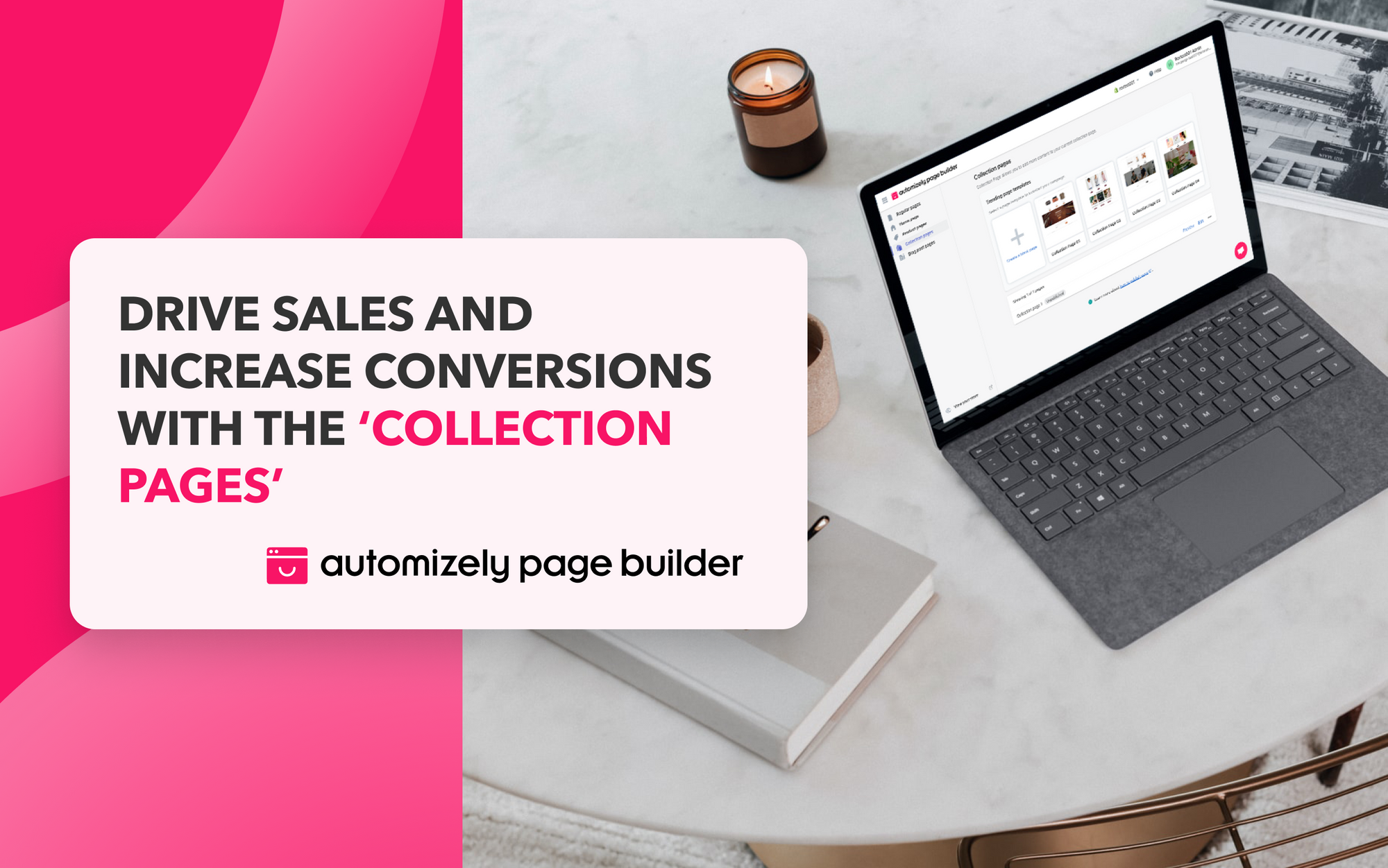Great store organization is the first step towards providing a seamless and memorable shopping experience for your customers. It is the most basic but vital step to get juicy returns as it helps customers feel that they are taken care of. A well-optimized and organized store has various collections of products to help their customers easily find their end product, no matter what they are looking for.
Introducing “Collection pages”
Having clearly categorized product collections not just helps in effective store management but also plays a significant role in enhancing the user experience. Automizely Page builder released “Collection pages” to help merchants organize and showcase their products efficiently and boost their conversion rate.
If used effectively, these collection pages can encourage your shoppers to buy more or stumble upon products they didn’t know about. Let’s take a look at some of the key benefits the feature offers.
Why are collection pages relevant for your business?
Collections pages can play a key role in turning visitors into interested buyers. Here’s why you should consider using collection pages -
- Create a process of product discovery for your customers by organizing and grouping similar products in collections
- Showcase your best products in an eye-catching way to increase conversions
- Segregate products according to their categories and present them via different collection pages for seamless user engagement and purchase
- Give your sales and conversions a major push with attractive collection pages
How to create collection pages with Automizely Page Builder?
- Log in to your Automizely Page Builder admin
- Head towards the Collection pages section
- You can either choose a template from the given trending Collection page templates or select the ‘Create a blank page’ to build your own customized page
- You get three tabs - Settings, Content, and Style to design and customize your collection pages
- From the ‘Content’ tab, you can choose several blocks to design an engaging and conversion-driven page. The given blocks/sections include - 'Default collection details,' 'Image with text,' 'Image,' 'Text,' 'Product list,' 'Image with text overlay,' 'Text columns with images,' 'Form,' 'Button,' 'Image gallery,' and 'Social links'
- Set your preferred Font and colors from the ‘Style’ tab to give a striking appearance to your page
- Once you have finalized the content and styling of your collection page, give your page a title, customize the page URL and hit the publish button from the ‘Settings’ tab
- Hit the ‘Save’ button, and you are all set to flaunt your collections page to your store visitors
You can easily arrange the order of your blocks by simple drag and drop. Additionally, make sure to preview your page before finally publishing your collection page.
For more details, feel free to refer to our help article here. For any other assistance, drop a message to our support team, available 24/7 to assist you in every possible way.
So, extract the most out of these collection pages and give your customers an enjoyable shopping experience 😊