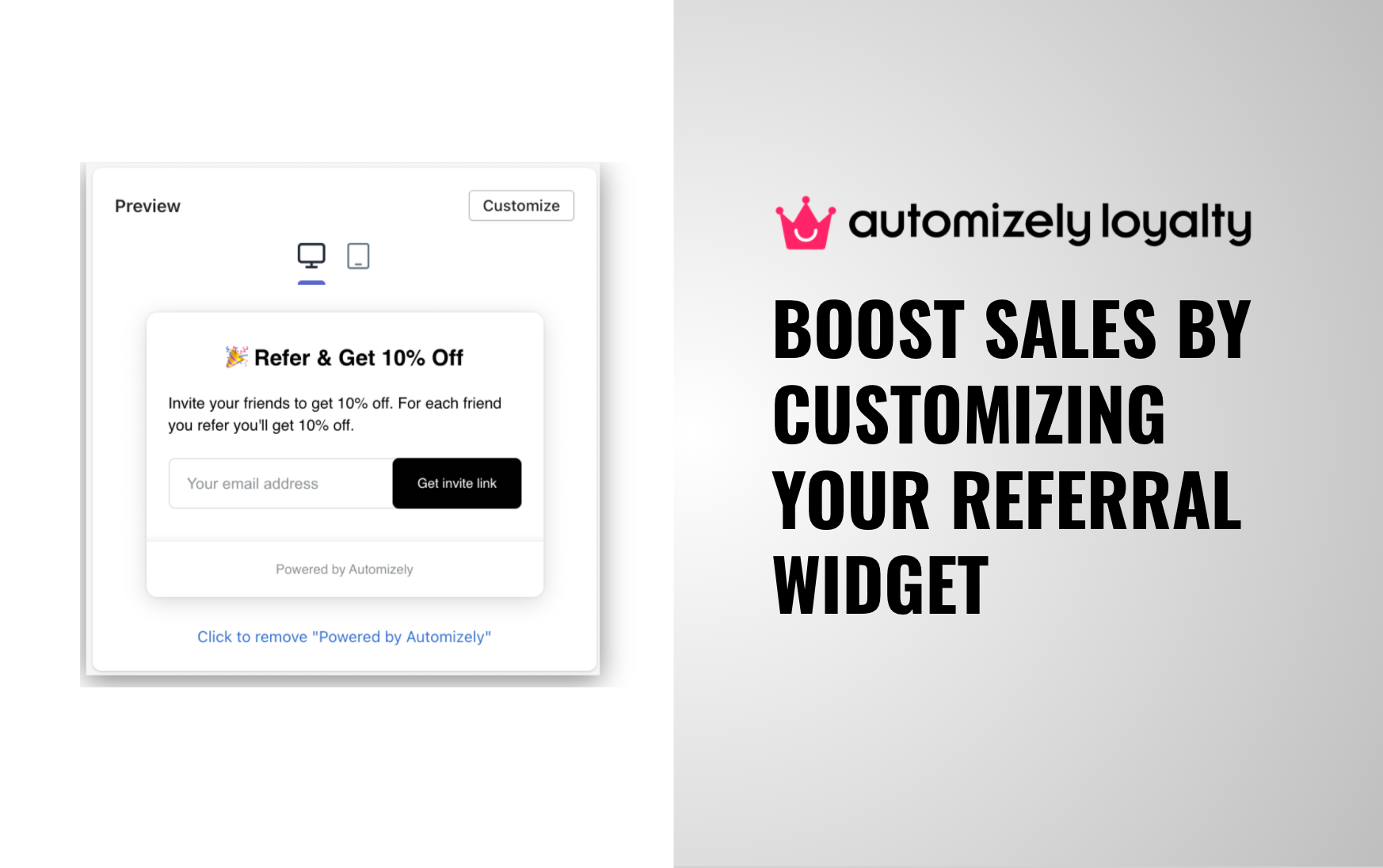The best scenario for an ecommerce business is getting more potential customers with the least amount of cost, time, and effort. What’s better than having a robust referral system in place to allow your existing customers to bring in hot leads who are ready to cache in on their peer’s recommendation and boost your sales significantly.
Why are sales referrals important?
As you know, the customer lifecycle goes through -
Reach → Acquisition → Conversion → Retention → Loyalty
But the process gets short and cost-friendly with the sales referrals. Sales referrals are one of the most effective ways of reaching out to new potential customers as you directly get potential leads who have been referred by your loyal customers. Hence the probability of them buying your products is already high.
A referral widget is the backbone of any referral marketing program as it allows your customers to use your referral program to share your brand and/or products to their friends, and in the process, both receive and send a referral bonus to their referees.
If you are ready to add your referral widget to your website, you are at the right place. Know how we have gone beyond the widget to help you customize a robust customer referral program!
Customizing your referral widget in less than five minutes
To give you the power to effectively control the overall look and feel of your referral widget as per your ecommerce store, Automizely Loyalty has introduced several customizable options such as content, styling (color, popup, button) and rewards related settings to extract the most from your referral widgets.
And the best part is, it takes less than five minutes to set up and make it live in your store.
How to customize the referral widget?
A step-by-step guide to customize the referral widget -
- Click on the ‘Customize’ button from your Automizely Loyalty account.
- You will get to play around three tabs - ‘Settings,’ ‘Content,’ and ‘Style’
- You can customize the text part of your referral widget for both the referrer and referee from the ‘Content’ tab
- Use the ‘Style’ tab to style the overall look and feel of your referral widget with the right colours for the widget, popup, and button.
- Once you are done with the text and style-related customizations, you can set the reward amount and related settings from the ‘Settings’ tab
For more information, feel free to refer to this help article.
So go ahead, customize your referral widget according to the look of your store and boost your sales significantly by driving referral traffic and sales.
Feel free to reach our support team 24/7 if you have any issues in customizing your referral widget.